


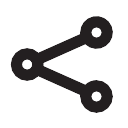
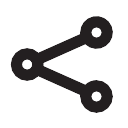
Check out this travel tip from Jack`s Flight Club
https://dev.jacksflightclub.com/travel-hub/undefined
By signing up, you're agreeing to our privacy policy and terms and receiving deal alerts and travel related inspiration by email. This site is protected by reCAPTCHA and the Google Privacy Policy and Terms of Service apply.
